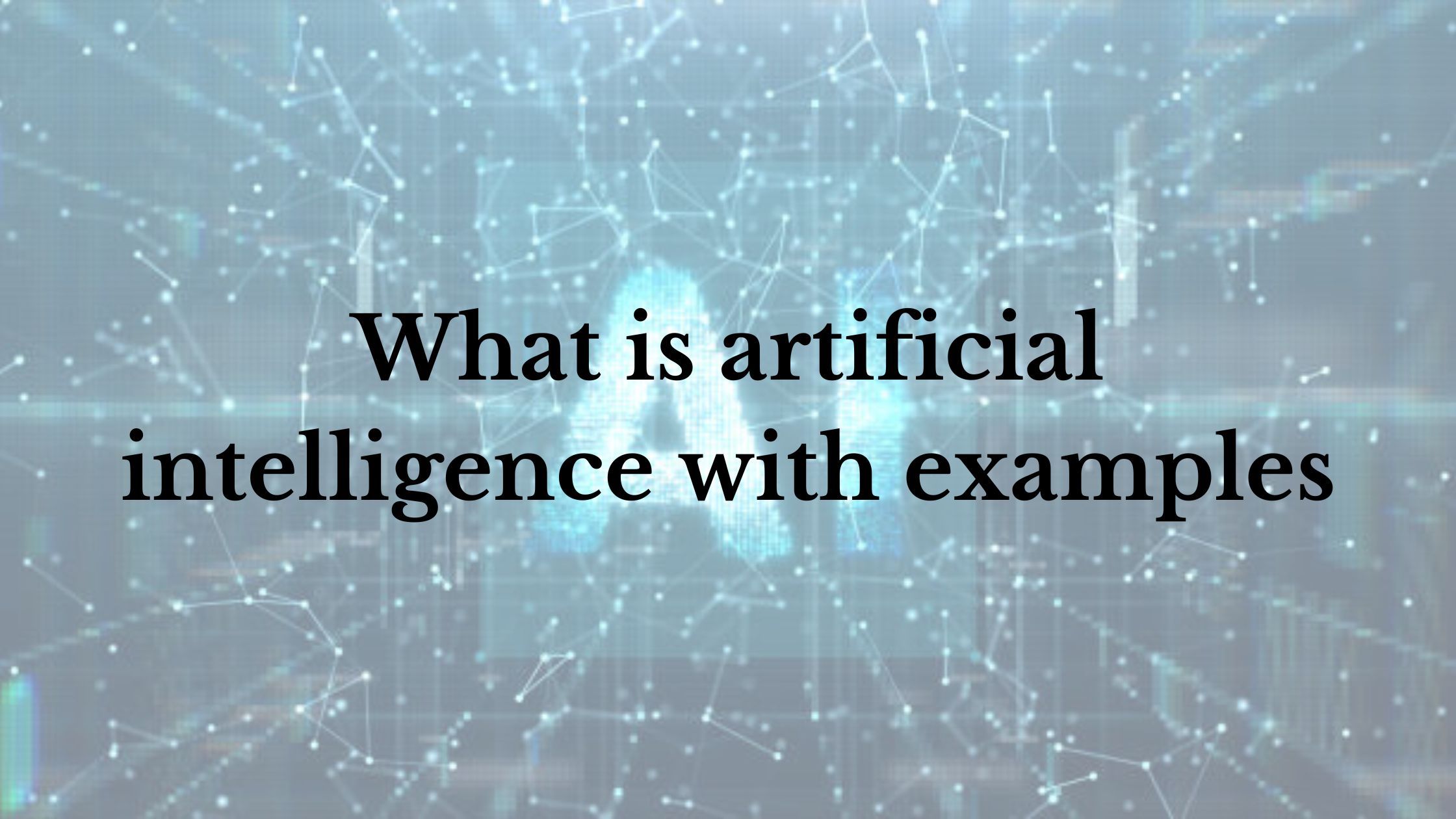In today’s security-conscious world, home surveillance systems have become an increasingly popular choice. But what if you could take your home security a step further, automating tasks and streamlining control? This is where the powerful trio of Tasker, TinyCam, and HTTPS GET commands comes into play.
Unveiling the Heroes:
- Tasker: Imagine a tireless assistant constantly monitoring your surroundings. Tasker, a prevalent automation app for Android, acts as that very assistant for your smartphone. It allows you to create customized “profiles” based on specific conditions, like time of day, location, or sensor triggers. When these conditions are met, Tasker automatically executes pre-defined “tasks,” transforming your phone into a control center for various smart home devices.
- TinyCam: The ever-watchful guardian, TinyCam is a free and versatile video surveillance app for Android. It breathes life into your security cameras by allowing you to view live feeds, manage recordings, and even control certain camera functions remotely. But TinyCam’s true power lies in its hidden potential – its Tasker plugin. This plugin acts as a bridge between Tasker and TinyCam, enabling you to leverage Tasker’s automation capabilities to control TinyCam.
- HTTPS GET Commands: These are the secret messages that orchestrate the automation symphony. Imagine sending a tiny coded instruction to a server, in this case, TinyCam. HTTPS GET commands, sent over a secure web connection, deliver specific instructions to TinyCam’s built-in web server. These commands trigger pre-programmed actions within TinyCam, allowing you to remotely control various functions.
The Power of Collaboration:
By combining these three elements, you unlock a world of possibilities for automating your home security. Here are some captivating scenarios:
- Trigger Recording on Movement Detection: Imagine this – you’re away on vacation, and a sensor detects motion near your front door. Tasker, constantly vigilant, receives this notification. It then springs into action, sending a tailored HTTPS GET command to TinyCam. This command, pre-defined by you, instructs TinyCam to begin recording. Now, you have a visual record of the event, readily accessible through the TinyCam app, providing valuable evidence if needed.
- Automated Snapshot Capture at Night: Let’s say you want to keep an eye on your backyard at night. Tasker can be configured to send a GET command to TinyCam at a specific time, prompting it to capture a snapshot. This way, you have a visual record of any nighttime activity, adding an extra layer of security.
- Smart Lighting Control with Camera Activation: Imagine a seamless integration between your security cameras and smart lights. When Tasker detects motion at night, it can not only trigger camera recording but also send a GET command to your smart lighting system (if compatible), turning on the lights outside. This sudden burst of light can deter potential intruders and provide better camera footage.
Building Your Automation Symphony:
Here’s a step-by-step guide to set up this powerful trio:
- Download and Install: Get started by downloading and installing Tasker and TinyCam from the Google Play Store.
- Enable the Tasker Plugin: Within TinyCam, navigate to the settings menu and locate the “Tasker” plugin. Activate the plugin to establish the communication bridge.
- Crafting Your Profiles: Open Tasker and delve into the world of profiles. A profile is a set of conditions that trigger an action (task). For instance, you can create a profile based on motion detection from a connected sensor or a specific time of day.
- Defining the Tasks: Once you’ve established your profiles, it’s time to define the tasks – the actions that will be executed when the conditions are met. Here’s where HTTPS GET commands come into play. You can use Tasker’s “HTTP Get” action to craft a secure message containing the specific command for TinyCam.
Understanding the Commands:
Unfortunately, there’s no universal command list for TinyCam. The specific format for the GET commands might vary depending on your TinyCam version. Here’s how to find the magic formula:
- Consult TinyCam Documentation: Check the official TinyCam documentation or online forums for your specific version. They might have resources detailing the supported GET commands.
- Community Forums: The vibrant online community surrounding TinyCam can be a valuable resource. Search forums like IP Cam Talk or the TinyCam subreddit for discussions on GET commands.
Putting it All Together:
Save your profile and task. Now, whenever your motion sensor detects movement, Tasker will automatically trigger the task, sending an HTTPS GET command to TinyCam via your phone. TinyCam, receiving this command, will promptly begin recording the activity.
Expanding Your Automation Horizons:
The beauty of this system lies in its versatility. Here are some additional inspiring ideas:
- Automated PTZ Control: If your cameras have pan-tilt-zoom (PTZ) functionality, you can leverage GET commands to control their movement. Imagine a scenario where motion is detected in a specific zone. Tasker can send a GET command instructing the camera to pan towards that zone, providing a more focused view of the activity.
- Scheduled Snapshot Capture: Create a profile set to trigger at a specific time, say sunset. The associated task would send a GET command to TinyCam, prompting it to capture a snapshot of your property at dusk. This can be a valuable record for monitoring activity during nighttime hours.
- Integration with Smart Home Systems: If you have a compatible smart home system, you can create even more elaborate automations. For example, Tasker could trigger light activation or sound an alarm upon motion detection, all orchestrated through well-defined GET commands.
The Final Notes:
Remember, the key to success lies in experimentation and exploration. Research the specific GET commands supported by your TinyCam version. Https Request Get Command and Tasker and Tinycam and Explore Tasker’s vast capabilities to create even more intricate automation routines. With a little creativity, you can transform your smartphone into a powerful command center for your home security system, all thanks to the magic trio of Tasker, TinyCam, and HTTPS GET commands.