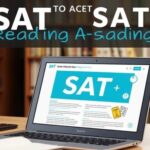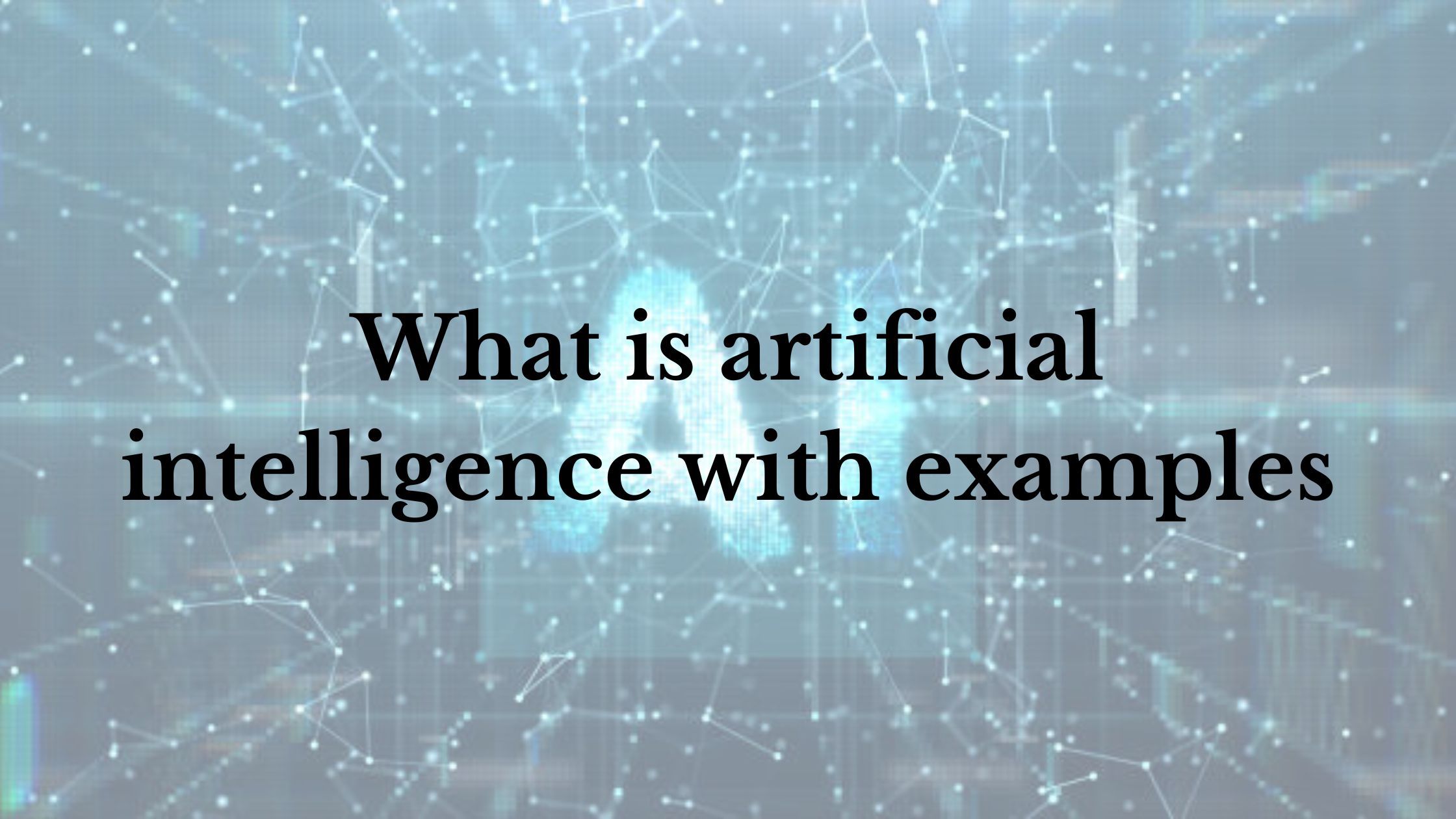Experiencing the “no internet connection” message on Instagram can be frustrating, especially when your internet seems to be working fine. This seemingly simple notification can mask several underlying issues. Let’s embark on a detailed exploration to understand why this message appears when viewing Instagram profiles, and equip ourselves with troubleshooting techniques.
The Culprit: A Tricky Trio
There are three primary reasons behind the “no internet connection” message on Instagram profiles:
1. Genuine Internet Connectivity Issues
The most straightforward explanation is an actual lack of internet connection on your device. This could be due to:
- Weak Wi-Fi Signal: An unstable Wi-Fi connection might struggle to load profile data.
- Cellular Data Issues: Data limitations, network congestion, or disabled mobile data can prevent internet access.
- Background App Activity: Other apps running in the background might be consuming bandwidth, impacting Instagram’s ability to connect.
2. Profile Unavailability
In some cases, the profile you’re trying to view might be unavailable for reasons unrelated to your internet connection:
- Deactivated Account: If the user deactivated their Instagram account, you’ll likely encounter this message. Deactivation puts the account on hold, making it inaccessible until reactivated.
- Temporary Glitches: Occasionally, Instagram might experience temporary glitches that prevent specific profiles from loading correctly, which could be a server-side issue or a bug within the app.
- Being Blocked (Less Likely): While less common, being blocked by the user could lead to a similar experience. However, Instagram usually displays “User not found” rather than “no internet connection” in this scenario.
Unveiling the Truth: Effective Troubleshooting Steps
How can you determine the true cause behind the “no internet connection” message? Here are some steps to shed light on the situation:
1. Connectivity Check
Verify your internet connection. Try browsing other websites or using different apps. If everything else works smoothly, the issue likely lies with Instagram or the profile itself.
2. Search for the Username
Open the search bar on Instagram and try searching for the username of the profile you’re having trouble accessing. If the profile shows up in search results, it indicates the account is active and the “no internet connection” message might be a glitch.
3. Cross-Device Comparison
If you have access to another device with Instagram installed, try viewing the same profile from there. If it loads successfully, it strengthens the possibility of a temporary issue on your original device.
4. App Restart and Update
Sometimes, a simple app restart can resolve minor glitches. Close the Instagram app completely and reopen it. Additionally, ensure you’re using the latest version of the app. Outdated versions might have bugs that cause connection problems. Update the app from the App Store (iOS) or Google Play Store (Android).
5. Wi-Fi and Cellular Data Tweaks
If you’re relying on Wi-Fi, try forgetting the network and reconnecting. If you’re on cellular data, ensure it’s enabled in your device settings. In some cases, switching between Wi-Fi and cellular data can also help resolve temporary connectivity issues.

why does it say no internet connection on Instagram profile
Beyond the Basics: Advanced Troubleshooting
If the basic steps fail to resolve the issue, here are some additional strategies to consider:
1. Check App Permissions
Ensure Instagram has the necessary permissions to access your internet connection. Go to your device settings, locate the Instagram app, and verify that “Cellular Data” and “Wi-Fi” permissions are enabled.
2. Clear App Cache (Android)
On Android devices, you can try clearing the Instagram app cache. This removes temporary data that might be causing conflicts. Navigate to your device settings, find Apps & notifications, locate Instagram, tap on Storage, and then select “Clear Cache.” (Note: This option is not available on iOS devices.)
3. Reinstall Instagram
As a last resort, consider reinstalling the Instagram app. This will remove any corrupted data and ensure a clean installation. Remember to back up your login information before proceeding.
When All Else Fails: Seeking Help
If none of the aforementioned solutions work, it might be a more widespread issue affecting Instagram itself. You can check online resources like Downdetector to see if other users are reporting similar problems. Alternatively, you can reach out to Instagram Help Center for further assistance.
The Art of Patience: Temporary Glitches and Waiting Games
Sometimes, the “no internet connection” message might be a result of temporary glitches on Instagram’s end. These glitches can be frustrating, but often resolve themselves within a short period. Here are some tips to navigate such situations:
1. Wait and Retry
Give it some time! Temporary glitches on Instagram’s servers can be fleeting. Close the app for a while and try accessing the profile again later.
2. Social Media Check
Explore social media platforms like Twitter or Instagram’s official accounts to see if there are any announcements regarding ongoing service disruptions. These platforms often provide updates about technical difficulties.
Beyond Frustration: Understanding Instagram’s Policies
While encountering the “no internet connection” message on a desired profile can be frustrating, it’s important to consider Instagram’s policies and user behavior:
Privacy Settings
Users have the right to control their privacy on Instagram. If someone has deactivated their account or blocked you, you won’t be able to access their profile regardless of your internet connection. Respecting these privacy choices is crucial.
Expanding Your Horizons: Alternative Methods of Connection
If the profile you’re trying to access belongs to a business or public figure, consider exploring alternative methods of connection:
- Official Website: Most businesses and public figures maintain official websites that often provide more comprehensive information than their Instagram profiles.
- Other Social Media Platforms: Check if the user has a presence on other social media platforms like Twitter, Facebook, or YouTube. You might be able to connect with them there.
Conclusion: Unveiling the Mystery with Confidence
By understanding the various reasons behind the “no internet connection” message and employing effective troubleshooting techniques, you can approach this situation with more confidence. Remember, patience and respect for user privacy are key components in navigating Instagram’s complexities.
This in-depth exploration has equipped you with the knowledge to:
- Differentiate between genuine internet issues, profile unavailability, and being blocked.
- Utilize troubleshooting steps like connectivity checks, app restarts, and permission verification.
- Explore more advanced solutions like clearing app cache (Android) or reinstalling the app.
- Recognize the possibility of temporary glitches on Instagram’s side and exercise patience.
- Respect user privacy choices regarding account deactivation or blocking.
- Explore alternative methods of connection when appropriate.
The next time you encounter the “no internet connection” message, you’ll be well-equipped to diagnose the issue and take necessary actions. Remember, a little investigative effort can go a long way in navigating the ever-evolving world of social media.